How to change the status of a patient contact request
When you start handling a new contact request, click the “In Progress” tab header (Figure 8). This changes the status of the contact request (indicated by the disappearance of the blue ball from the list and the text changing from dark blue to grey), and other users can see that the contact request is being handled. Your name appears to other users in the “Handler” field.
When you have finished handling the contact request, click “Close case”. This changes the status of the contact request to “Complete”, and it is saved and shown under the “Archive” tab on the left side of the view. While under “Archive”, click “Return in progress” to reopen a contact request or set it as new (or unhandled). In this case, the contact request moves back to the “New contact requests” list.
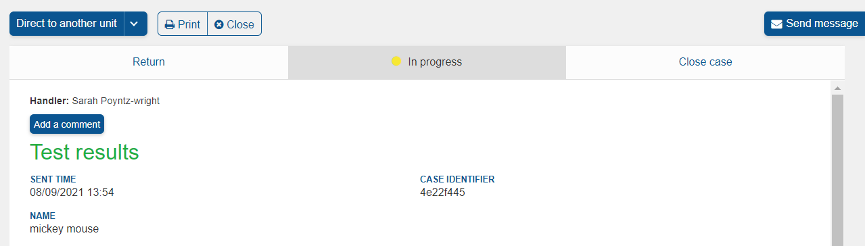 Figure 1. Status types of a contact request ”New contact request” – “In Progress” – “Return” – “Case close”.
Figure 1. Status types of a contact request ”New contact request” – “In Progress” – “Return” – “Case close”.
