Removing a user account or amending access rights.
1. Log in to the Professional User Interface
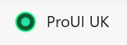
2. Select User Administration from either of the buttons replicated along the top or down the left hand-side of the interface.

3. Search for the User Account you wish to remove or amend.
4. Left click on the username and the Edit user information box will appear.
5. Select Remove User in the bottom right-hand corner of the box if you wish to remove the account completely.
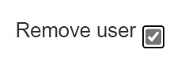
6. You can also amend rights to units, change the users access type rights, e.g standard user etc or make the account in active- if the user is on long-term sick for example and then active again when they return to work.
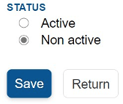
7. Once you have completed any of the above actions you then select Save to complete the action and the user will no longer be able to access their account, or their access rights will have changed.

