Creating a multi-site user account.
The following steps should be taken if you wish to create a user who already has an account with another Klinik practice.
1. Log in to the Professional User Interface
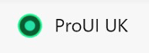
2. Select User Administration from either of the buttons replicated along the top or down the left hand-side of the interface.
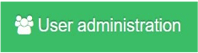
3. Select Create New User.

4. Complete all mandatory fields in the box marked with an asterisk *
- All fields except the user phone number is required.
- The Units are the teams that we have created for your practice. The units you select at this stage will give the user access and permission to process to these enquiries.
5. Allocate a User Role to grant the appropriate level of rights to the individual.
6. Select Create New User to save the account.

7. You will then receive a notfication box advising that the User has another Klinik account. If you wish to proceed, select Yes.
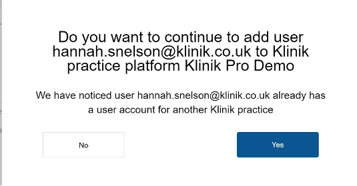
8. Once you have selected Yes, the user will then be able to access the additional Klinik ProUI you have granted them access to.
If a user has access to more than one practice, they can switch between practices using the following steps:
1. Log into the Professional User Interface
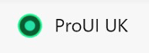
2. Within the interface, select the three dots in top right-hand corner.
3. Choose Select Client.
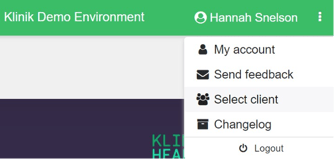
4. The User should then select the required practice from the list that populates.
The user should be aware that when logging into ProUI, the patient listing will default to the last practice viewed and so the user should always check the relevant practice name is displaying on the upper green bar of the interface before proceeding to manage any patient enquiries.
