If you have been given access to the patient lists for another practice within your PCN which uses Klinik you will be able to access both platforms from within ProUI.
If you have been given access to the patient lists for another practice within your PCN which uses Klinik you will be able to access both platforms from within ProUI.
To switch to another practice platform, complete the following steps:
- Log in to the Professional User Interface
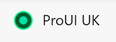
- Select the three white dots on the upper green bar of
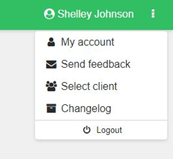
- Then select Client from the drop down menu.
- Then you will see a list of the practice platforms available to you on the left hand side of the screen. Select the practice that you wish to view from the options available under the messaging.
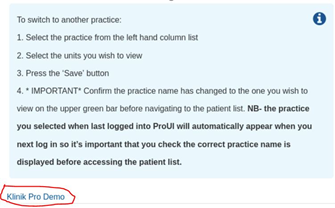
- It’s important to remember that the default interface when next logging into Klinik will always be the last one viewed so a check should be made each time to ensure the correct practice name is displayed on the upper green bar as in the following example.
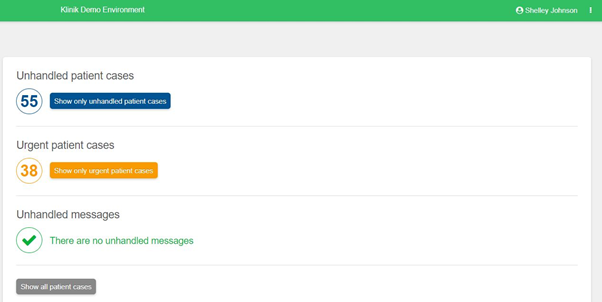
- If you are still experiencing a problem, please firstly ensure you are using Google Chrome as your default browser, clear your browser cache and log out and back into all programmes. Should the problem continue when you have completed all the above steps, please email Support@Klinik.co.uk. For support with clearing your browser cache please hold Ctrl on your keyboard click here.
Frequently Asked Questions
Q: Why would I need to see another practice interface?
A: Another practice within your PCN may have granted you access to assist with workloads and promote collaborative working.
Q: If I leave my employer do I need to advise them that I have access to another Klinik platform?
A: Whilst your practice super users should check this, it is good practice to inform them as your account will need to be removed for all Klinik platforms separately.
